By Gayle Carline
Mystery Author and Gal Who Forgets her By-Line
It's a lie that persists. There is an image of the writer, with a box of empty paper on one side of a typewriter. The writer fills each page, until the empty paper on one side has become a novel on the other side. It's sent to the editor, who adores it. Kind of like this:
Or not.
Even with the knowledge that we all write on computers (sometimes even using author-friendly software), we can't shake the myth that we think it, write it, and ship it out.
NOT. TRUE.
If you are an author who cares about the quality of your book, you edit before you send it to an editor. Even if storytelling is your strength but grammar is your weakness, you make the attempt to at least give your editor and your beta readers something coherent. "The End" is not the end.
This week, I began editing my latest mystery, Murder On The Hoof. It's set at a horse show, and it's my first attempt at adding romance to a whodunit. I don't know how long the process will take, but I can tell you the steps involved:
1. Forget the manuscript. After I've written "The End" I close the file and walk away from it for at least two weeks, if not a month. I want to feel like I don't even remember what I wrote, so that when I open it for editing, I'm surprised by the words on the page.
2. Sweeping, silent read-through. My first pass is to get rid of my go-to words (apparently I like to say apparently a lot), find typos, POV changes, and basic inconsistencies.
3. Read aloud. Next, I read the manuscript out loud. Some things sound great in my head and awful in my mouth. Before you think, hey, who cares, most people don't read aloud, read Jenny's post yesterday. Audiobooks, folks. Not to mention that this pass strengthens the work.
4. Read aloud into a digital voice recorder. Chapter by chapter, I read the whole thing into my DVR (about $20 on Amazon). Then I sit with a pad of paper and play it back. What's the difference between this and just reading aloud? Now my mouth is no longer in gear. My ears can focus. You'd be amazed at the stuff I find. I really batten down the hatches with this.
5. Analytic read-through. This is where I go all geek-girl, due to my engineering background. I parse out the chapters and figure out how many words, how many scenes, and whether those scenes are ramping up the tension to action. I want to know if the pacing is correct. Have I ended the first act about a third of the way into the book? Do I have chapters that are too expository without pushing the drama forward?
6. Final read-through. When I think it's all done, I read it through one more time. Yes, I've actually caught errors here, too.
Each one of these steps may have multiple rounds, as I edit, then re-do it. As you can see, when I turn something over to my beta readers and my editor, it's as clean as I can possibly get it.
I know what you're wondering: why on earth do all this work when I'm bound to get comments and corrections anyway?
With an editor, I want to get my money's worth. If I'm paying for a content edit, I don't want them stumbling over typos. Some editors I've worked with charge by the hour. They've actually come in under budget because my manuscript was so clean. (And yes, they still had changes/comments.)
With beta readers, again, I want them to concentrate on the story. If it's got inconsistencies and plot holes, how is that going to help them? Plus, it's like having company over to the house - I gotta make sure the place is clean!
So that's how I do it. Writers, how do you make sure your slip isn't showing? Readers, how many errors do you allow before a book turns you off?
Showing posts with label self-editing. Show all posts
Showing posts with label self-editing. Show all posts
Thursday, October 10, 2013
Sunday, June 16, 2013
Big-Picture Problems to Look for in Your Novel
 |
| New edition of e-book and in print today. |
Has anyone told you your almost-done story is too long, confusing, or just doesn't grab them? Here are some typical “big-picture” weaknesses to watch out for in your novel and correct before publishing it or pitching it to an agent. These types of glaring gaffes in writing, pacing, plot, or structure will bog down your story and could sink your reputation as a novelist. Fortunately, they can all be remedied at the revision and self-editing stages.
~ Overwriting. Not enough self-editing.
Today’s bestselling thrillers are mostly between 70,000 and 90,000 words long. Unless you’re an absolutely brilliant writer, and experts in the business have told you so, if your manuscript is over 95,000 words long, it definitely needs tightening up.
~ Meandering writing – the main story question / problem is fuzzy or buried.
What’s the protagonist’s main goal and fear, and his main problem? This should be obvious early on and be the overriding driving force behind your whole story. Don’t let it get lost in meandering writing, too much backstory, frequent info dumps, too many characters, too many subplots, and unrelated plot details.
~ One unrelated thing after another happens.
Don’t get caught up in “and then, and then, and then,” with a bunch of sub-stories or episodes that aren’t related to each other and don’t directly tie in with the main plot problem and story question. Your events and scenes need to be connected by cause and effect. Each scene should impact the following scenes and complicate future events.
~ Dog’s breakfast
A common problem is too many characters crowding the scenes with no elbow room, and readers getting confused and frustrated trying to remember who’s who. Or maybe you have too many subplots that veer off in different directions and confuse the issue. Or a convoluted story where many issues or subplots don’t tie in with the main character and their overarching problem.
~ The main character is flat, unsympathetic, predictable, or wishy-washy.
Readers want a protagonist they can bond with and root for. Create a lead character who is smart, likeable, and charismatic, but with inner conflict and a few flaws.
~ A thin plot
This is where the premise / story line is obscure, with all kinds of unrelated happenings and way too much yak-yak dialogue that doesn’t have enough tension, conflict, or purpose. Also, often the issues and stakes aren’t serious enough. Anything that doesn’t directly relate to your major story problem, develop your characters, or drive the story forward should be cut.
~ A predictable story line
Write in some twists, surprises, reversals. When a character has to make a decision or her actions cause repercussions, brainstorm for all possible consequences and choose one readers won’t be expecting. Add in reversals here and there that force a change in goals, actions, reactions, or consequences. Don’t overdo this, though, and be sure your reversal makes sense and is in character, or your readers will feel manipulated or cheated.
~ Flat scenes
When scenes are boring, it’s because there’s not enough conflict, tension, suspense and intrigue. Make sure every page has characters interacting, with action, dialogue, conflict and tension. Every scene needs a focal point or a “hot spot” – its own mini-climax. Also, be sure to start scenes late and end early. And don’t tie everything up with a neat little bow at the end. End with the protagonist in more trouble (most of the time), or with a cliffhanger.
~ La-la land
Everybody’s getting along so well. What’s wrong with that? It’s great in real life, but in fiction it’s the kiss of death. Why? Because it’s boring. Conflict is what drives fiction forward and keeps readers turning the pages.
~ Overkill: Nonstop action
Unrelenting chases, explosions, and violence, with a constant break-neck pace, can numb readers. Vary your pacing, and write in some quieter moments here and there for variety and breathing space between high-action scenes.
~ Plot holes
Watch for those actions, events, character reactions, and other details that just don’t make sense for one reason or another. Look for any inconsistencies, illogical details, or discrepancies. Make sure all your story questions are answered at some point.
These types of gaffes are often difficult for the author to see, so this is where your critique group or beta readers can be invaluable, especially if you specifically ask them to flag anything that doesn’t make sense for any reason.
~ A sagging middle
It’s easy to get bogged down in the middle and turn it into a muddle. If you’re losing interest or inspiration, go back to where the story really grabbed you, and consider what came between that and the scene you’re at now. Can you oomph up, change, or delete the scenes in between?
~ No noticeable character arc
With the exception of action-adventure or military stories, most compelling novels show the main character undergoing change, caused by the adversity they’ve gone through and the resources they had to pull out of themselves to overcome adversity. They’ve developed and matured, and are now more confident and hopefully happier, which is satisfying to readers.
~ An unsatisfying ending
This can be caused by a number of factors, such as:
– The protagonist succeeds through coincidence, an Act of God, or help from a minor character. He should attain his goal through his own resourcefulness, cleverness, determination, courage, and inner strength.
– The ending is tragic, and the protagonist is unhappy. Unsatisfying and disappointing. Leave that for literary fiction. Or if you must make her lose or suffer in one way, make her win/gain in another way.
– Ending is too predictable. Brainstorm for possible ways to add a surprise twist at the end.
– Logic flaws – the ending doesn’t really make sense given the details supplied earlier.
– Things wrap up too suddenly. Don’t be in a hurry to finish your story – make sure all the story questions are addressed and all the elements of the ending make sense.
– Things dribbling on for too long after the resolution. Know when to stop.
The fix: To remedy these kinds of gaffes, be sure to enlist some savvy beta readers who read popular novels in your genre. Then contact a well-respected freelance editor with good credentials and references to go over your manuscript.
Readers and writers – Can you think of any other big-picture errors to watch out for at the revision stage?
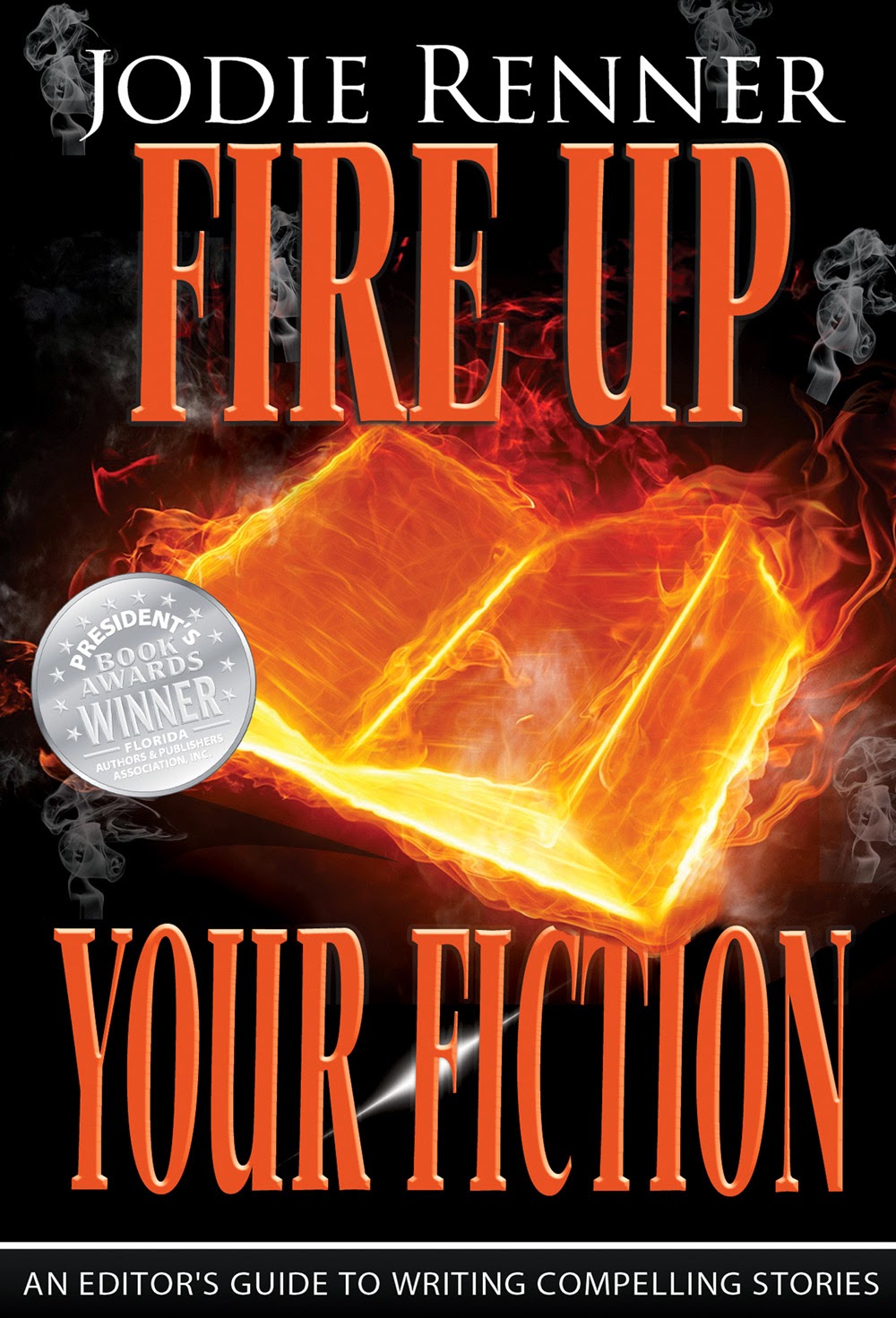
Jodie Renner has published two books to date in her series, An Editor’s Guide to Writing Compelling Fiction: Writing a Killer Thriller and Fire up Your Fiction (Style That Sizzles & Pacing for Power), which has won two book awards so far. Look for the third book in the series, out soon. For more info, please visit Jodie’s author website or editor website, her other blogs, The Kill Zone and Resources for Writers, or find her on Facebook, Twitter, and Google+. And sign up for her newsletter.
Tuesday, May 28, 2013
Anne Allen on 12 Things NOT to Do When Self-Publishing
By: Kimberly Hitchens is the founder and owner of Booknook.biz, an ebook production company that has produced over 2,000 books for over 1800 authors and imprints.
Today, I would normally be boring you with formatting "stuff," or relaying various and sundry disputes over publishing versus self-publishing, but I stumbled over this blog from Anne R. Allen (author of Food and Love and The Gatsby Game, amongst others), whose site is recognized as one of the Best Writing Sites by Writer's Digest, which is saying something.
Anne writes about the "12 things not to do" when self-publishing, and I think her list is worthwhile reading for any newbie, or even any traditionally pubbed-author switching over to self-publishing for the first time. I am particularly fond of her advice for #1: don't publish your first novel before you've written your second.
I'd sit here and regurgitate everything she said, and make myself sound smart, but you should hop on over to her blog and read it in its original place and from its original author. I highly recommend this article (and don't skip over #3, her sage wisdom about ensuring that you use professional cover design and formatting!! ;-) You can read Anne's article, in full, here: How Not to Self-Publish: 12 Things for New Indies to Avoid
Thanks, and see you next time.
Today, I would normally be boring you with formatting "stuff," or relaying various and sundry disputes over publishing versus self-publishing, but I stumbled over this blog from Anne R. Allen (author of Food and Love and The Gatsby Game, amongst others), whose site is recognized as one of the Best Writing Sites by Writer's Digest, which is saying something.
Anne writes about the "12 things not to do" when self-publishing, and I think her list is worthwhile reading for any newbie, or even any traditionally pubbed-author switching over to self-publishing for the first time. I am particularly fond of her advice for #1: don't publish your first novel before you've written your second.
I'd sit here and regurgitate everything she said, and make myself sound smart, but you should hop on over to her blog and read it in its original place and from its original author. I highly recommend this article (and don't skip over #3, her sage wisdom about ensuring that you use professional cover design and formatting!! ;-) You can read Anne's article, in full, here: How Not to Self-Publish: 12 Things for New Indies to Avoid
Thanks, and see you next time.
Sunday, April 7, 2013
Basic Formatting of Your Manuscript (Formatting 101)
 by Jodie Renner, editor and author
by Jodie Renner, editor and authorOften, the first thing I have to do when I receive a manuscript for potential editing, before starting my sample edit, is to reformat it, so it’s easier for me to read. Here are some guidelines for formatting your manuscript before submitting it to a freelance editor, a formatter, a contest, an agent, or a publisher. Most of these instructions are for Microsoft Word, 2007 or later.
1. For editing, your manuscript needs to be in Microsoft Word (Microsoft Office). This is a must, as almost all editors use Word’s Track Changes.
2. Send the manuscript as a .doc or .docx, unless instructed otherwise. Some contests prefer or require rich text format (.rtf) or even plain text (.txt), but most submissions want .doc or .docx documents.
3. The preferred font is Times New Roman. It’s easier to read than many other fonts.
The font size should be 12-point.
4. To change the font and size for the whole manuscript instantly, click Control + A (for All) at the same time, which highlights the entire manuscript, then change the font and size by using the toolbar on “Home,” and then click “Enter.”
5. Left-justify the text, rather than justifying both sides. That way, it’s easier for the editor to spot spacing errors. That means the text is lined up straight down the left side (except for indents), but the right side is jagged, depending on the length of the last word in the line. To do that, click Control + A, then click the left-justify icon on the toolbar along the top (Click tab for Home first). You can also do that by clicking on the little arrow to the bottom and right of “Paragraph,” then click on the down arrow beside “Alignment” and click on “Left.”
6. Use only one space between sentences, not two. Two spaces between the period and capital went out with manual typewriters.
7. Do not press “Enter” at the ends of the lines to add an extra line-space between the lines. This is a HUGE no-no! It causes major headaches and a lot of frustration. As soon as a few words are added or deleted (which is what editing’s all about), everything screws up. So make sure that when you’re typing and you come to the end of a line, do not press “Enter” unless it’s for a new paragraph. Let the text “wrap” around on its own.
8. A quick and easy way to double-space your whole manuscript: Control + A (for “all”), then Control + 2 (Click on Ctrl and on 2 at the same time). Voilà! It’s done! To change the whole manuscript back to single spacing later, click on Ctrl + A, then Ctrl + 1.
9. To see at a glance all kinds of formatting errors, click on the paragraph symbol on the toolbar along the top. It’s called a “Pilcrow” and it looks like a backward “P”. Here it is: ¶. You’ll see dots where spaces are and a ¶ for every hard return (Enter), at the end of a paragraph or for an empty line space between paragraphs.
10. Correct spacing between sentences. Click on that ¶ symbol again to see a dot for every space (click of the space bar). If you have two (or 3 or 4) dots instead of one between sentences (between the period and the next capital), you need to take out the extra spaces and just have one space between sentences. You can fix that for the whole manuscript in a second or two by using Find and Replace. Click on “Replace,” then after “Find what” hit the space bar twice (if you have 2 spaces). Then after “Replace with” click the space bar once. Then click on “Replace all” and Voilà again! All fixed! (Unless of course you sometimes have 3 or even 4 spaces between random sentences, as I occasionally see in my editing - a heavy or over-enthusiastic thumb, I guess.)
11. Correct line-spacing and paragraphing: Click on that ¶ symbol in the toolbar again. You’ll see the pilcrow symbol ¶ at the end of every paragraph, to indicate a hard return (“Enter”), and then again at the beginning of a line-space. If you see the ¶ at the end of every line, all down the right margin, that’s a real problem – the biggest formatting mistake of all! You need to remove those pilcrows (returns) at the end of every line, either by using your “Delete” or “Backspace” keys before or after them, or by doing a “Find and Replace.” After “Find” you type in this: ^p (for the pilcrow or paragraph mark). After “Replace” you just hit the space bar once, to replace the carriage return with a space.
When you click on that pilcrow sign ¶, also look for extra dots at the beginnings of paragraphs, before the first indented word, and take them all out. There should just be the indents, with no extra dots in front of them. (I see that quite a lot in manuscripts I edit.)
Note that you should only see the pilcrow ¶ in two places – at the end of a paragraph, and on any blank line. If you see a ¶ anywhere other than those two locations, it’s misplaced and will probably cause some type of inadvertent mischief.
12. Paragraphing for fiction: For fiction manuscripts, don’t add an extra line-space between paragraphs. Just leave it at your normal double-spacing. Press “Enter” at the end of the last paragraph, then indent the new paragraph (0.3 to 0.5 inch) using the built-in paragraph styles, rather than tabs or spaces. (See #15 below for instructions on how to indent the right way.)
13. Paragraphing for nonfiction: Nonfiction usually uses block formatting, with no indents for new paragraphs but instead an extra space between paragraphs.
14. General rule for indenting and spacing paragraphs: If you indent your paragraphs, don’t leave an extra space between paragraphs; if you don’t indent, insert the extra space between paragraphs.
15. How to indent the first line of each paragraph:
Do not click repeatedly on the space bar to indent! Click on that pilcrow again ¶ and if you see 2-6 dots at the beginning of the paragraph, you’ve used the space bar to indent. That’s another big no-no, and a bit of a headache to fix, especially if you don’t always use the exact same number of spaces. Using the “Tab” key to indent paragraphs is also not the best. By far the best way to indent for the first line of a new paragraph is to use Word’s formatting. To do this for the whole manuscript at once, use Control + A (for All), then, in the toolbar along the top, click on the little arrow to the bottom right of “Paragraph” (in Word 2010), then under “Special” click on “First line,” then 0.5" or 0.4" or 0.3". Don’t go for less than .3" or more than .5".
And by the way, by popular current convention, the first line of a new chapter or scene is not usually indented - don't ask me why!
16. To center your title and chapter headings, do not repeatedly click on the space bar. Again, if you click on the pilcrow (¶) and you can see a bunch of dots in front of the title, you’ve used the space bar to get it over there in the middle. And don’t use the Tab key for that, either. Instead, highlight the title with your cursor, then click on the centering in the toolbar along the top, under the “Home” tab. Or go to “Paragraph” below that, and click on the arrow in the lower right corner, then go to “Alignment,” then click the down arrow and choose “Centering.” A quick trick for centering a word or phrase is to click your cursor in the middle of it, then click Ctrl + E. (Thanks to Hitch for this one!)
17. For extra line spaces between chapters, do not repeatedly click on Enter or Return. To force a page break at the end of a chapter (in Word 2010), place your cursor at the end of the chapter, usually on the line below the last sentence, then, in the toolbar along the top, click on the tab “Insert” then click on “Page Break.” In Word 2007, click on “Page Layout” in the toolbar, then click on “Breaks”, then on “Page.” Another quick trick? Press CTRL+Enter. This will give you a forced page break for the end of each chapter. Do not do this at the end of a normal page, only for the end of a chapter. (Thanks, Hitch, for another trick!)
18. Your next chapter heading (chapter name or number) should start at least 3 line-spaces down from the top of the page.
19. For more advanced, specific formatting, read the guidelines set out by the agent or publisher. Or stay tuned for “Formatting 102,” to appear here at some future time. And of course, formatting for publication, for example on Kindle, involves a lot more that's not discussed here! Especially if you're writing nonfiction like I do, with subheadings and lists.
20. And a few quick notes about formatting for dialogue:
Make a new paragraph for each new person talking. Also a new paragraph for someone else reacting to the previous speaker.
Comma after “said”: He said, “How are you?”
Comma at the end of the spoken sentence, where a period would normally go, inside the last quotation mark: “Come with me,” she said.

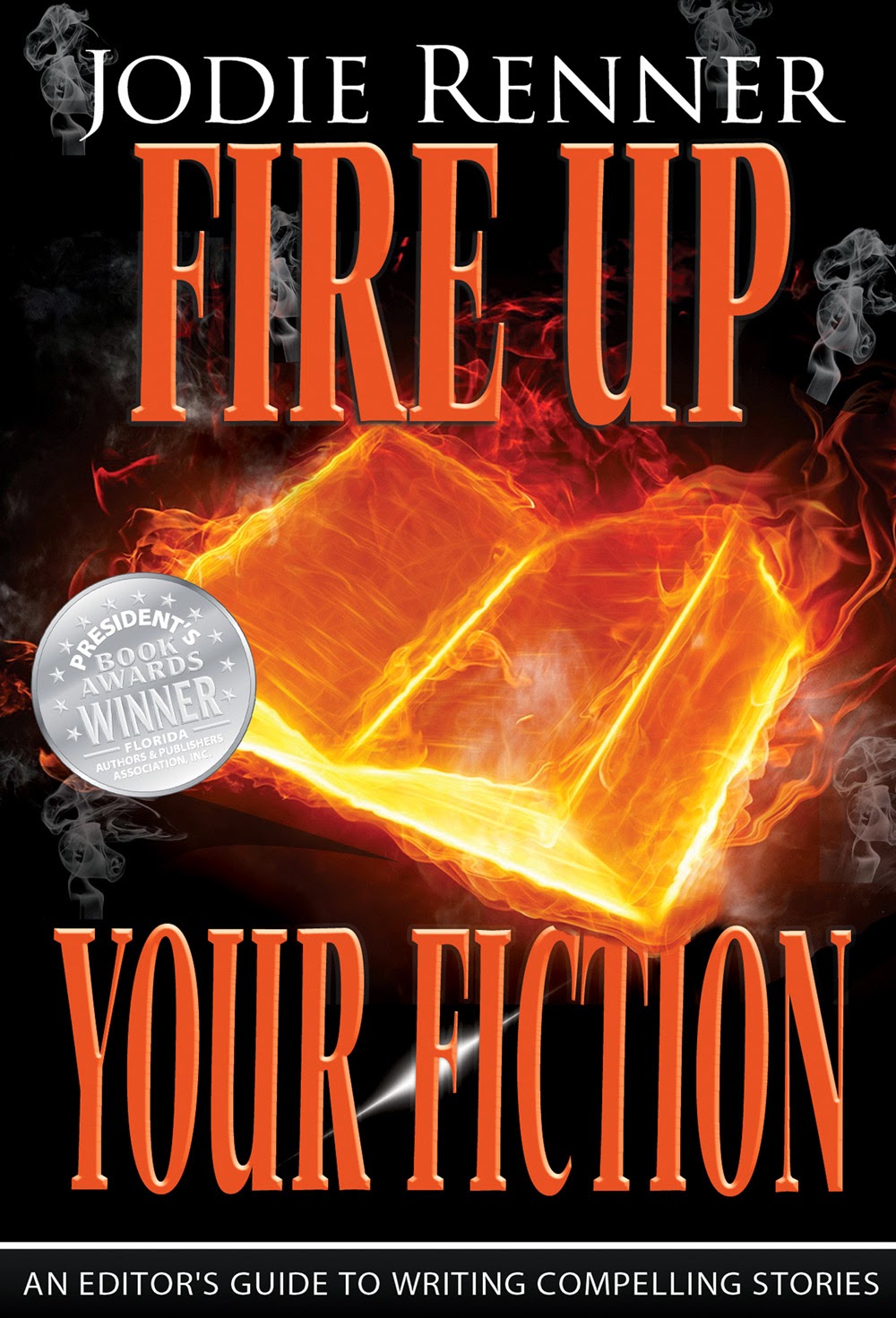 Jodie Renner has published two books to date in her series, An Editor’s Guide to
Writing Compelling Fiction: Writing a Killer Thriller and
Fire
up Your Fiction (Style That Sizzles &
Pacing for Power), which has won two
book awards so far. Look for her third book,
out soon. For more info, please visit Jodie’s author website or
editor website, her other blogs, Resources for Writers and
The Kill Zone,
or find her on Facebook, Twitter, and Google+.
And sign up for her newsletter.
Jodie Renner has published two books to date in her series, An Editor’s Guide to
Writing Compelling Fiction: Writing a Killer Thriller and
Fire
up Your Fiction (Style That Sizzles &
Pacing for Power), which has won two
book awards so far. Look for her third book,
out soon. For more info, please visit Jodie’s author website or
editor website, her other blogs, Resources for Writers and
The Kill Zone,
or find her on Facebook, Twitter, and Google+.
And sign up for her newsletter.
Subscribe to:
Posts (Atom)

